In the following I'm reposting Gerard's tutorial here that has been available at Netwings. Netwings apparently is no longer and as most of you know Gerard has passed away early this year. so before it all gets lost.....
Edit: the images have disappeared, so an old copy of the tutorial has been uploaded to the Library in PDF format, complete with screenshots.
Gerard's Low-Poly Modelling Tutorial
(up when the library has looked it over)








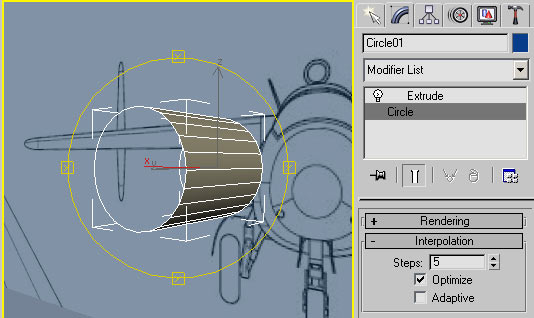
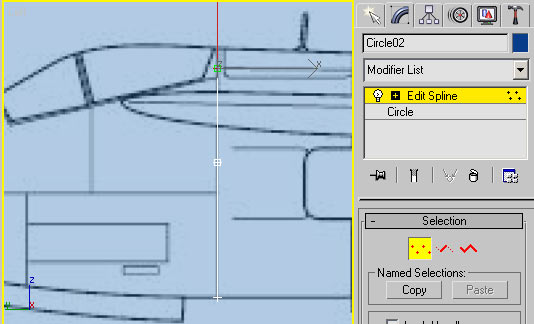
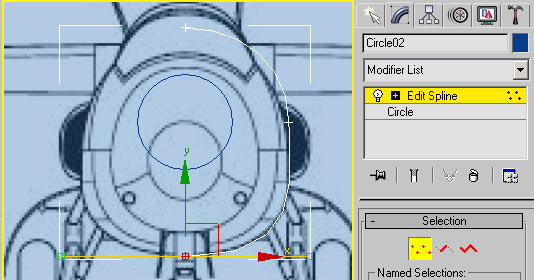
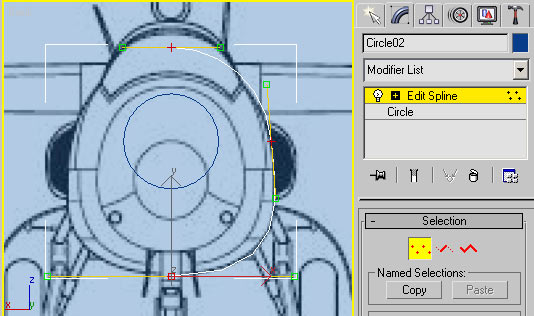
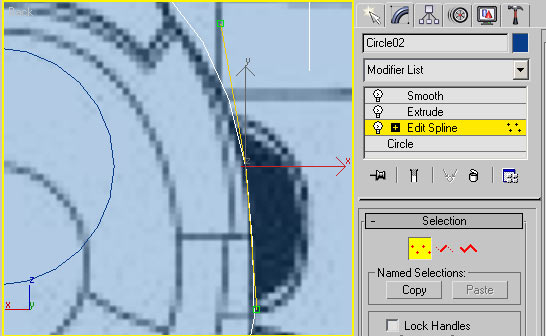
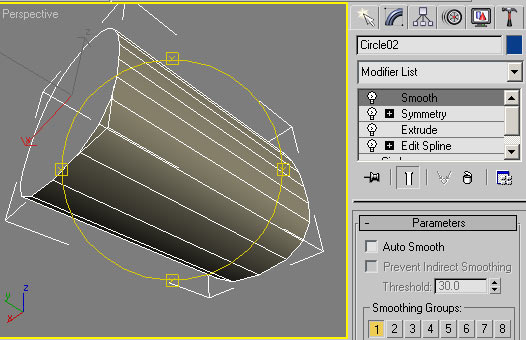
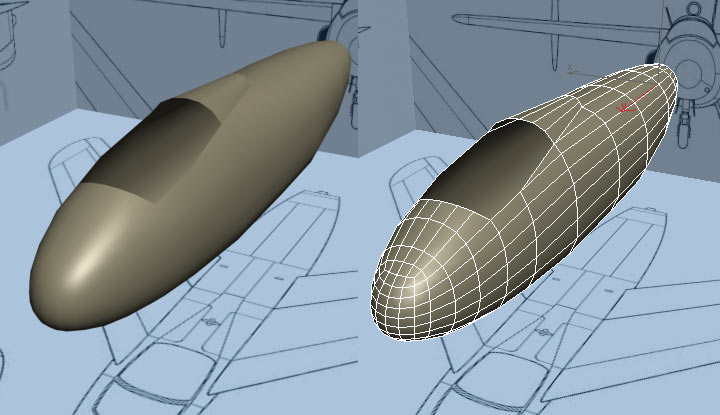
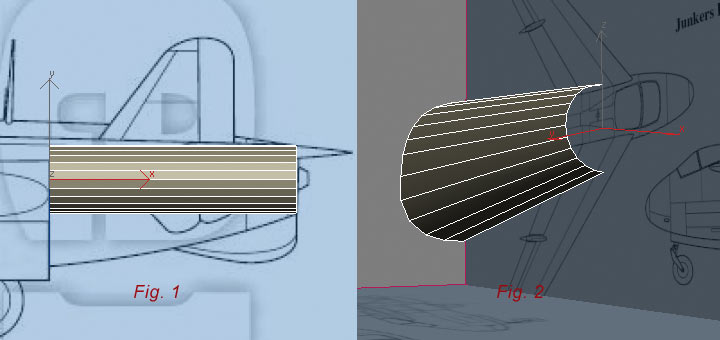
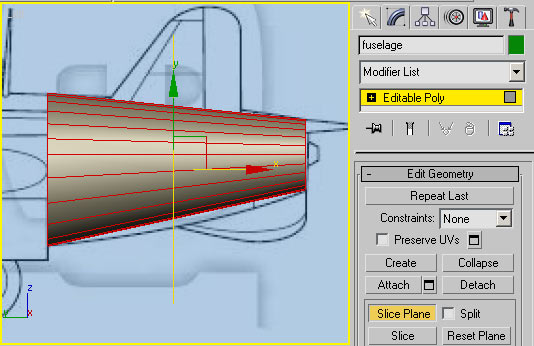
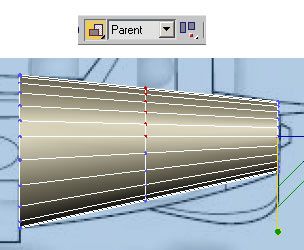
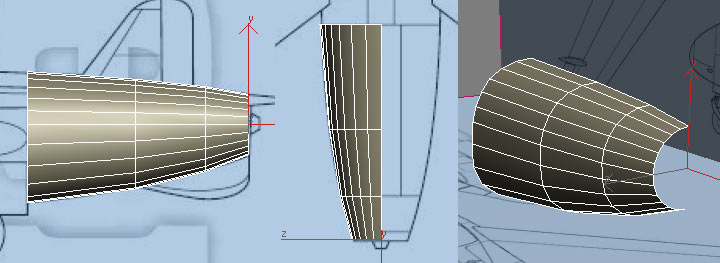
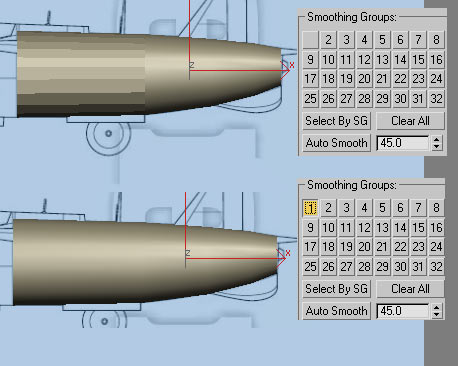
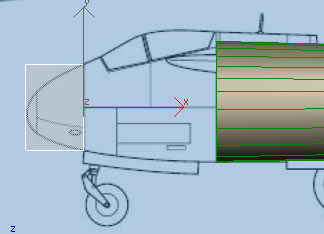
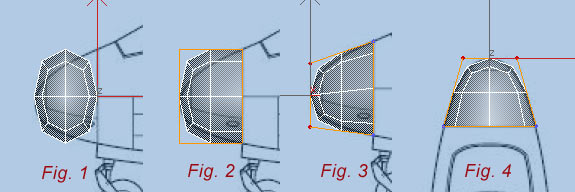
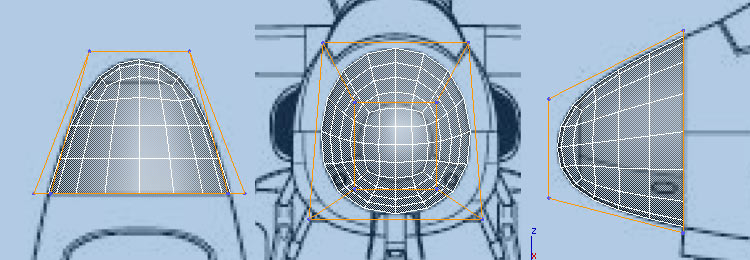
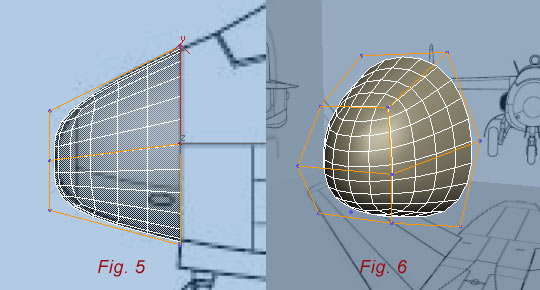
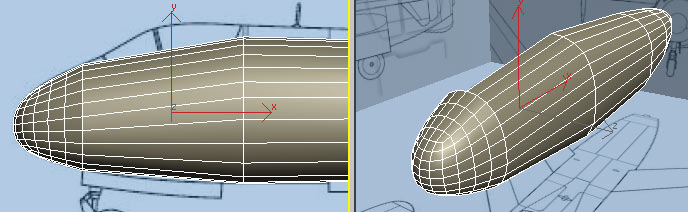
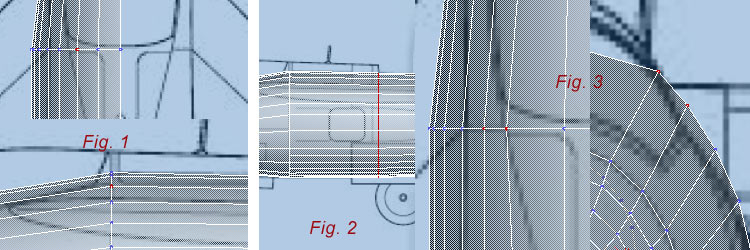
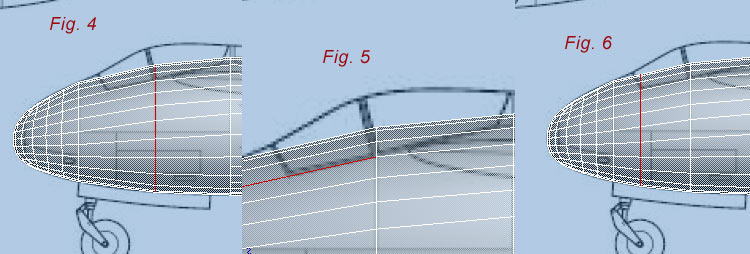
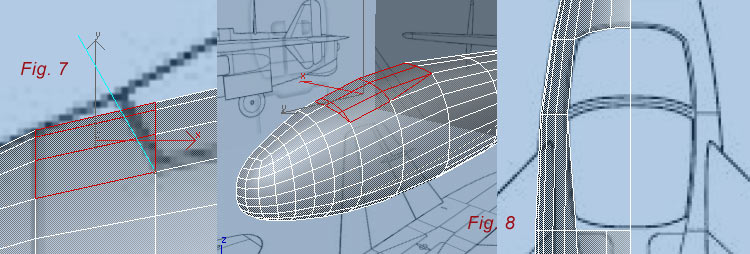
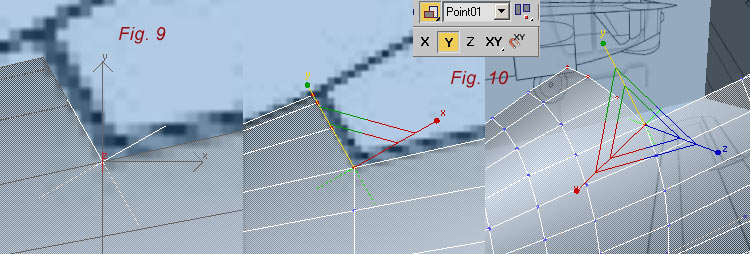
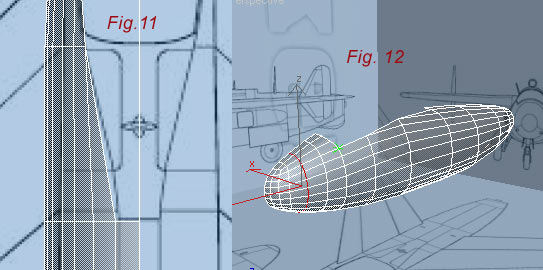
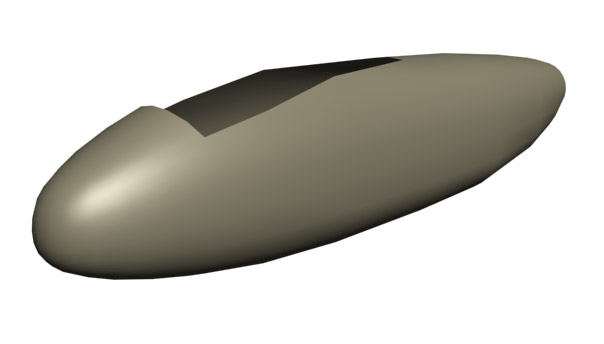














Bookmarks