Hi Guys,
I am flying P3D v4 and the visuals and performance on my machine are better than I hoped for (i7 980x clocked at 4.0 gig with a gtx 1080 video card). My sim settings are raised up from where they were initially set out of the box and I have my fps locked at 33 and I am usually right there in the low 30s fps most places I fly. However, when I get near a major urban center such as Seattle, LA, or Boston, things go south and I am hitting single digits at times. I don't want to make a lot of adjustments because I like the way it looks and everywhere else is just fine. I was wondering if anybody knew which setting I could lower that would give the biggest bang for the buck if I was planning to be in a major urban area such as LA. I would most likely increase it once again once I was out of the urban area. I could just start randomly trying stuff but thought I could learn from others experience here.
Thanks,
LouP
Just as a FYI, I do most of my flying up in AK and have all the ORBX stuff and Tongas Fiords installed and everything looks good and works fine up there which is why I only want to make an adjustment when needed.




 Reply With Quote
Reply With Quote



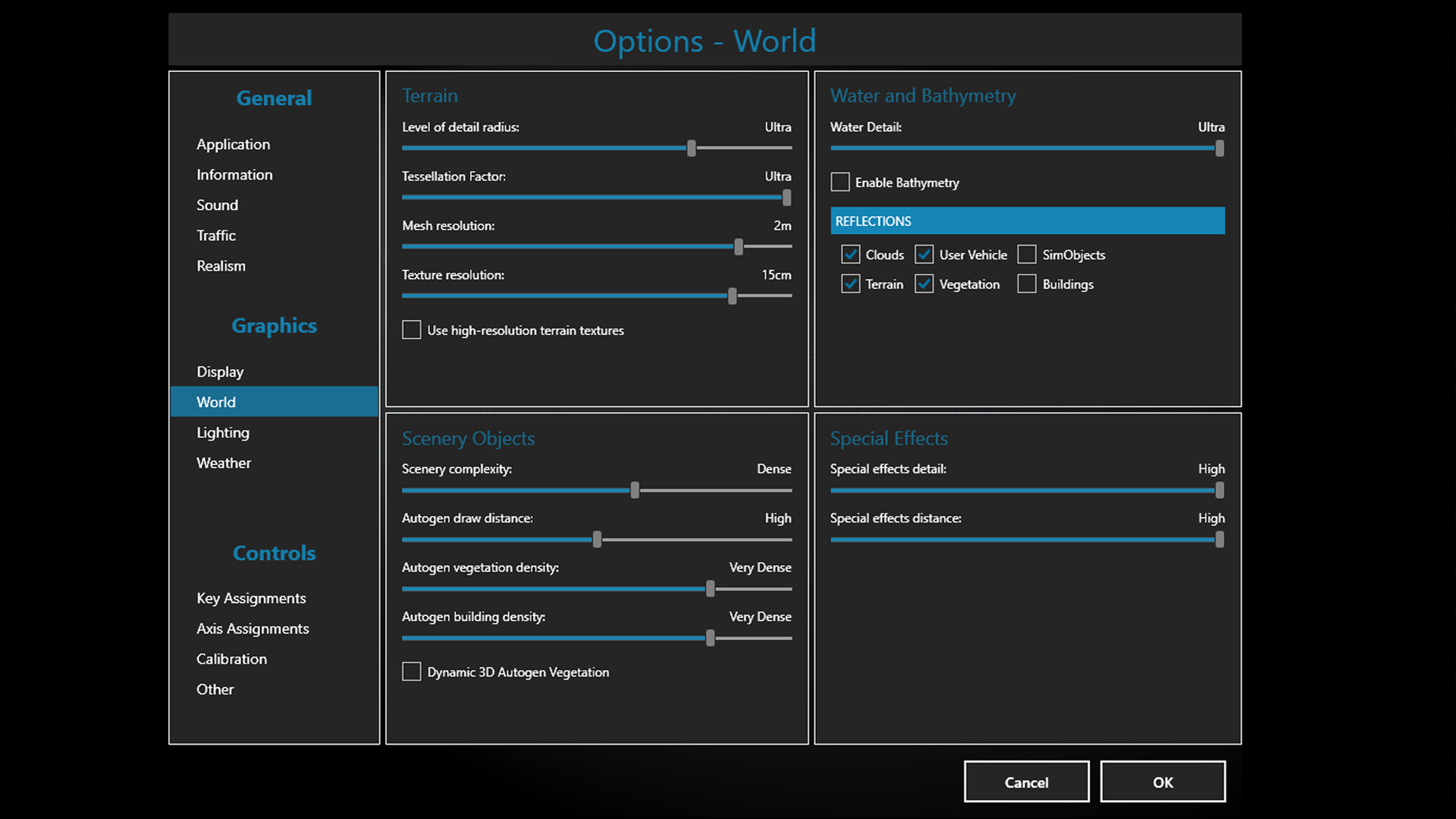



Bookmarks